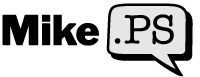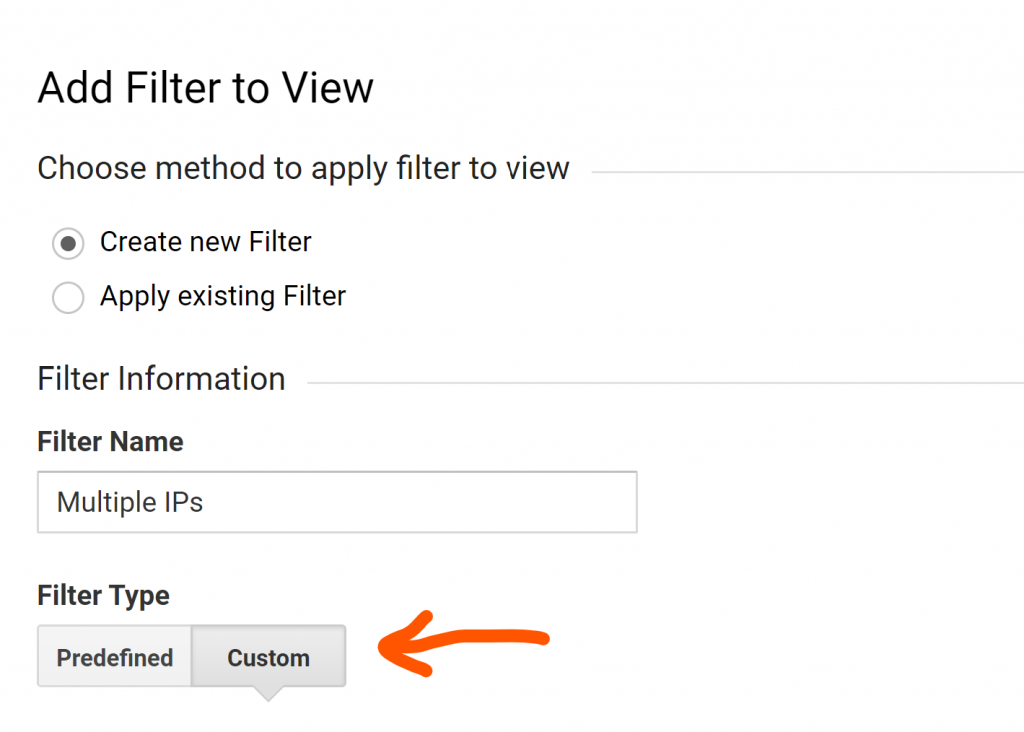If you came to figure out how to block multiple IP addresses in Google Analytics with 1 filter then you're in luck.
We'll need to use something called a regular expression (Regex) but I'll walk you through the whole thing step-by-step.
Go to the admin section, click on filters, add filter, and name your filter.
Select "Custom Filter"
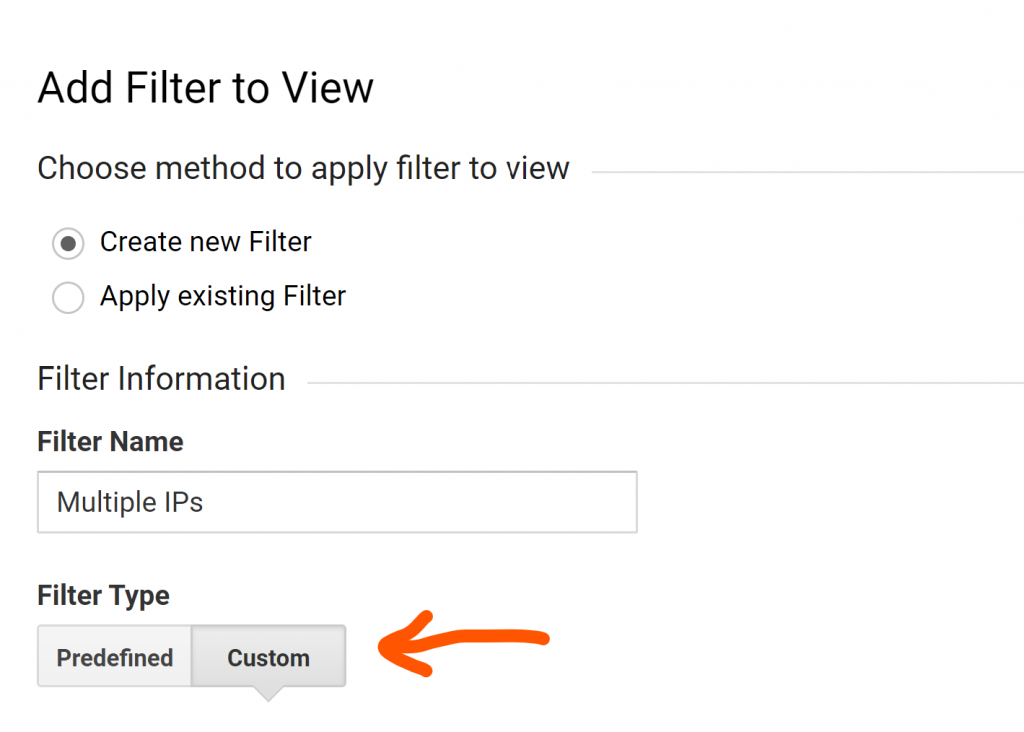
Then select "IP Address" from the drop-down
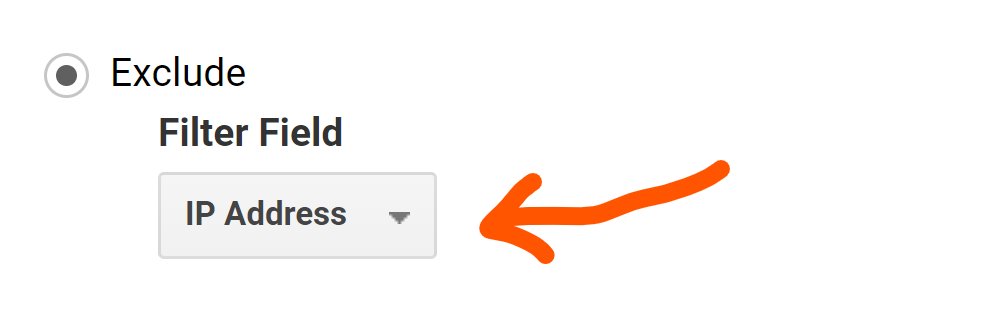
Now have your list ready of IP addresses. As an example let's say we want to block off the following 3 IP addresses:
- 69.158.120.11
- 169.168.134.29
- 69.129.100.120
Put them all on 1 line in the "Filter Pattern" text box with a | between each one. That's the pipe key. It's typically next to the forward-slash key:
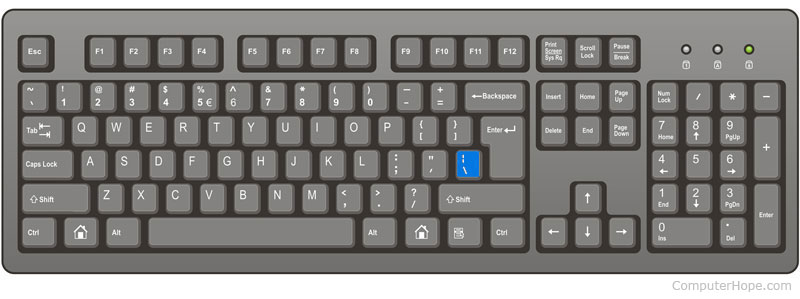
Using our example we would have this so far: 69.158.120.11|169.168.134.29|69.129.100.120.
Now add a backslash \ before each period . and you'll end up with something like this: 69\.158\.120\.11|169\.168\.134\.29|69\.129\.100\.120
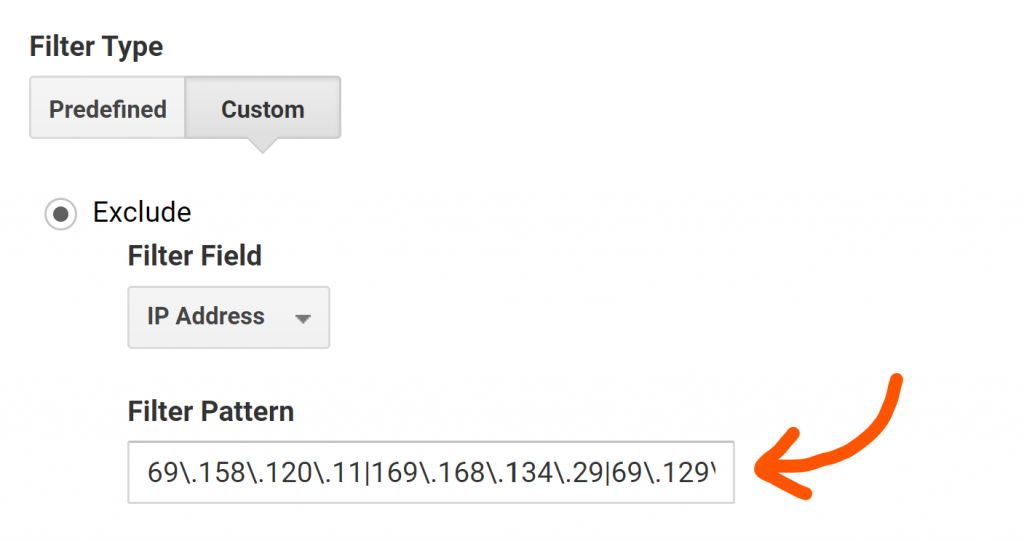
That's it! You can do that for as many IP addresses as you need.